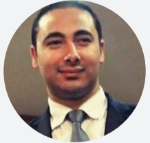Data Analysis using Power BI
Certificate Provider :
Participants will learn to use advanced functions of Excel to improve productivity, enhance spreadsheets with templates, charts, graphics, and formulas and streamline their operational work.
They will apply visual elements and advanced formulas to a worksheet to display data in various formats. Users will also learn how to automate common tasks, apply advanced analysis techniques to more complex data sets, collaborate on worksheets with others, and leverage on Excel’s advanced functionality to simplify and streamline their day-to-day work.
This program designed for:
- Users who use Microsoft Excel in their day-to-day work, and know the basics fairly well, but would like to extend their knowledge and capabilities of the more advanced functions of Excel to become more productive and make the most of Excel.
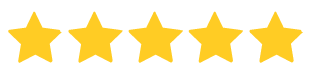
(397 Ratings), 1000+ Students
This course includes:
32 Hours of Lessons
8 LECTURES
All SKILL levels
Certificate of Completion
This program designed for:
Users who use Microsoft Excel in their day-to-day work, and know the basics fairly well, but would like to extend their knowledge & capabilities of the more advanced functions of Excel to become more productive and make the most of Excel.
Course Curriculum
This is exactly what will be covered in this course
-
Creating Tables
-
Difference between Tables and Ranges
-
Create Table
-
Table Name
-
Propagation of a Formula in a Table
-
Convert to Range
-
Table Styles
-
Pivot Tables
-
Creating PivotTable
-
Pivot Table Design
-
Report filter pages
-
Grouping
-
Slicers
-
Time line
-
Pivot charts
-
Creating Pivot Tables based on specific Tasks
-
Covert the Pivot tables into Pivot charts
-
Create Slicers and connect them with all pivots
-
Insert Icons to enhance the Dashboard
-
Creating Interactive Dashboard in Excel
-
Data Analysis with Power Tools process
-
The Importing usage of the Power tools
-
Power tools vs classic tools
-
Adding different sources to the Data Model
-
Creating Power Pivot
-
Creating Relationship between the imported sources
-
Introduction to the DAX language
-
Power Query
-
Get External Data
-
From Range/Table
-
From External Excel file
-
From CSV file
-
From Access Database
-
From Folder ( Multiple files )
-
From Webpage
Power Query
Different Transformation
Split Columns
Replace value
Unpivot Columns
Change column format
Merge queries
Appen queries
-
Food Mart project
-
Make report in Excel using all the data analysis process tools
Module 6 Power BI Intro
-
Introduction to the Power BI desktop view
Visualizations
Charts
Clustered, Stacked and 100%Stacked Column and bar chart
Table and Matrix visuals
Card and Multi Row Cards
Slicers and Date Slicers
Tree map chart
Pie and Donut Chart
Line and Area Chart
Map chart
Q & A
Moving through Hierarchies
Chart Format and Conditional Formatting
Edit Interactions
Analytics
Constant, Min, Max, Average, Median and Percentile Line
Forecast line
Filter ( Visual, Page and all pages )
Mobile Layout
Publishing the Report into Power BI Service
Display the Report on the Power BI Mobile application
-
Get data from multiple sources
Using Power Query editor to Create Transformations on the data
Loading the data to the Data model
Creating Relationships between the queries
Creating punch of DAX functions to access specific Measures
Create Full report to present the project
Publish the Project Report to the Power BI Service
Extras
How to Create the Fiscal Quarter and Fiscal Year
Drill through
Funnel Chart
Gouge Chart
Animated Bar chart Race
Scroller Chart
Bookmarks and Selection pan
Buttons and Text Box
Waterfall chart
KPIs Chart
-
Introduction to User Experience Design
-
Introduction to User Experience Design
-
Introduction to User Experience Design
-
Introduction to User Experience Design
-
Introduction to User Experience Design
-
Introduction to User Experience Design
Write a very short description about the lesson here so that your visitors know what they are going to learn in this lesson.
05:00
Write a very short description about the lesson here so that your visitors know what they are going to learn in this lesson.
05:00
Write a very short description about the lesson here so that your visitors know what they are going to learn in this lesson.
05:00
Write a very short description about the lesson here so that your visitors know what they are going to learn in this lesson.
05:00
Write a very short description about the lesson here so that your visitors know what they are going to learn in this lesson.
05:00
Write a very short description about the lesson here so that your visitors know what they are going to learn in this lesson.
05:00
Trusted By 1000+ candidates
.jpeg)
Mohamed Shereen
" I have studied with them more than one course (CMA – CFA) and benefited greatly with them and I will take CPA course with them again , they are brilliant."

Shady Osama
“ INACT House is a unique place to study at , with its highly trained staff and the exceptional trainers they have , special thanks to Mr. Mohamed Elshazly our CMA instructor and the great team. ”

Mohamed Fathy
" INACT House supports me to achieve my mission and their instructors have an amazing skills and knowledge. They always help me to be more efficient , I really feel like that I am with my family "